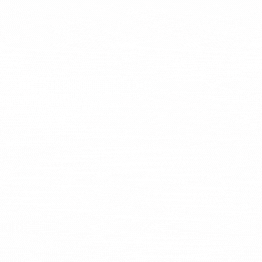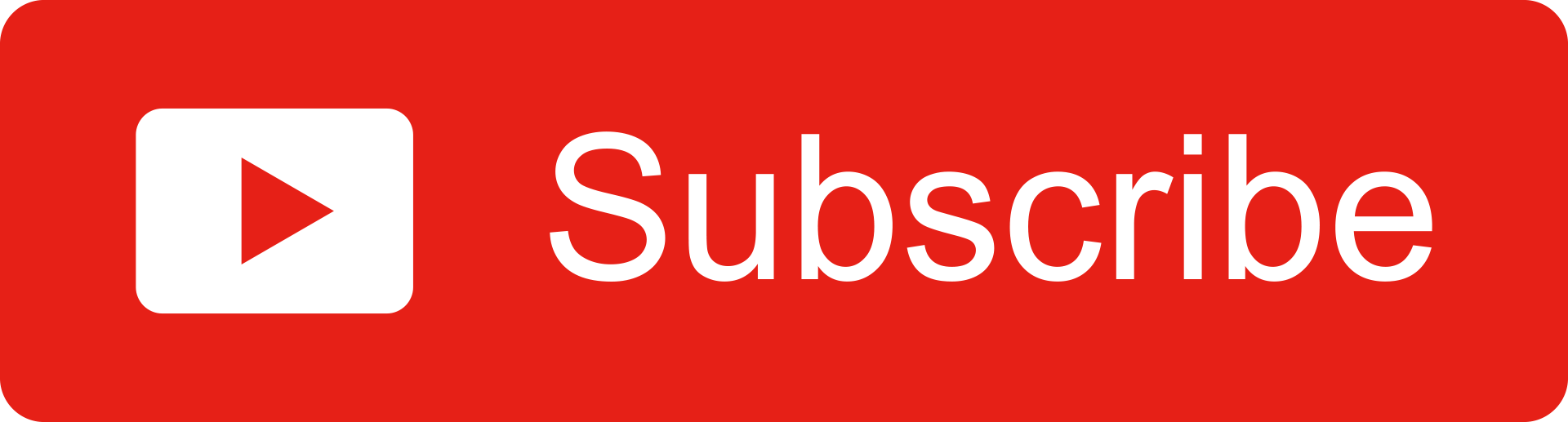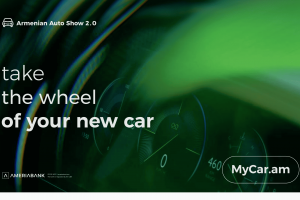In the event of learning information regarding any corruption risk encountered in the territory of the Republic of Armenia, an incident of a corrupt nature, a conflict of interest by a public servant, or an apparent violation of a code of conduct, or incompatibility requirement, or other restriction, or declaration, or other apparent violations, or you have information on any of the above-mentioned cases, the citizens can report it through Haytnir.am platform without revealing their identity.
A high level of protection (security) of submitted applications is provided here.
The advantage of applying anonymously is that anonymity and confidentiality are ensured in this case, sp that submitting an application cannot cause negative consequences for the applicant, including exposure to harmful actions, possible tension in the work environment.
At the same time, disclosure of the name is encouraged, as it will contribute to the solution of the submitted application, in particular, it will be possible to identify the applicant, to contact him/her, to obtain additional information that will help to quickly examine the application.
How to hide the Internet Protocol (IP) address of your device
For greater privacy protection, it is recommended to submit the application by hiding Internet Protocol (IP) address of your device. There are various ways to hide Internet Protocol (IP) address of your device that are free and available to everyone.
The most common of them are the whistle-blowing through a non-standard network browser, which are designed to protect against unauthorized access by third parties. They encode the IP address of your device and the submitted data, as a result of which the maximum level of confidentiality and anonymity protection of the submitted data is guaranteed. In addition, some standard web browsers now also allow hiding the IP address of your device through a built-in Virtual Private Network (VPN) channel using additional settings.
Depending on the operating system you are using, you can choose any of the following options:
- “TOR” browser, if you use “Windows”, “macOS” and “Linux” operating system.
Step 1: Download the TOR browser from https://www.torproject.org, install and run it. When you start Tor Browser, you will see the Connect to Tor window. This offers you the option to either connect directly to the Tor network, or to configure Tor Browser for your connection. In most cases, by choosing the “Connect” function, you will be provided the opportunity to get automatically connected to the Tor network, without further configuration.
Step 2: Visit the following webpage https://haytnir.am/am/report with a TOR browser.
- “Tor Browser for Android” if you use the “Android” operating system
Step 1: Download the TOR browser from the “Google Play Store”, install and run it. Every time you launch the TOR Browser for Android, you will need to click the Connect button to connect to the TOR network and hide the IP address of your device.
Step 2: Visit the following webpagehttps://haytnir.am/am/reportwith a TOR browser
- “Onion” browser, if you use the “iOS” operating system
Step 1: Download the “Onion” browser from the “App Store”, install and launch it. The “Onion” browser can be used immediately after its launch. The address of the web application of the device will be hidden without any additional settings.
Step 2: Visit the following webpagehttps://haytnir.am/am/reportwith Onion browser.
- “Opera” browser, if you use “Windows”, “macOS”, “Linux” operating system
Step 1: Download the “Opera” browser from https://www.opera.com, install and launch it.
Step 2: Go to “Settings” section. Users of Windows or Linux operating system can click the “O” icon in the upper left corner of the Opera browser to open the “Menu” of the “Opera” browser. At the bottom of the menu you will find a link to the “Settings” section. To open the “Menu” of the “Opera” browser in the “macOS” operating system, click on the “Opera” browser icon in the toolbar. Here the settings page is presented under the name “Preferences”.
Step 3: Click the “Advanced” section in the left sidebar menu and enter the “Features” section.
Step 4: Under VPN, check Enable VPN. When you enable VPN, it starts automatically and a blue “VPN” badge appears in the combined address and search bar. Click the badge and you will see an On/Off switch, information about the amount of data transferred, the virtual location, and the virtual IP address..
Report the information you know on Haytnir.am.
Please note that this publication was prepared within the framework of the program “Multifaceted Whistle-Blowing Promotion in Armenia”, implemented by the “Armenian Lawyers Association” (ALA) NGO with the support of the Open Government Partnership (OGP), funded by the European Union (EU) within the framework of the “EU for Good, Eastern Partnership” project.
This publication expresses the position of the author, the ALA, which does not necessarily coincide with the position of the OGP and the EU.