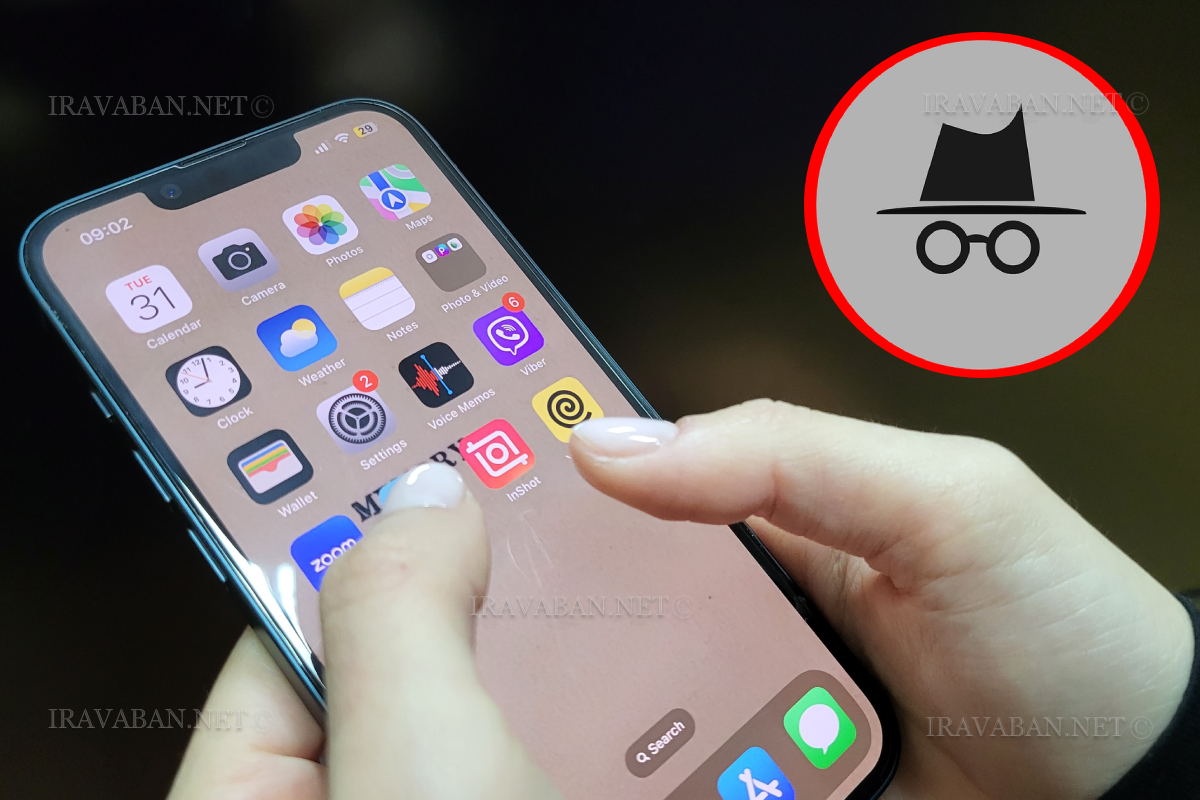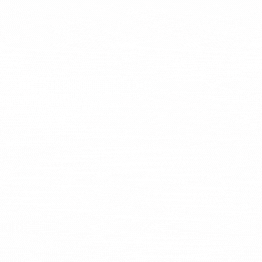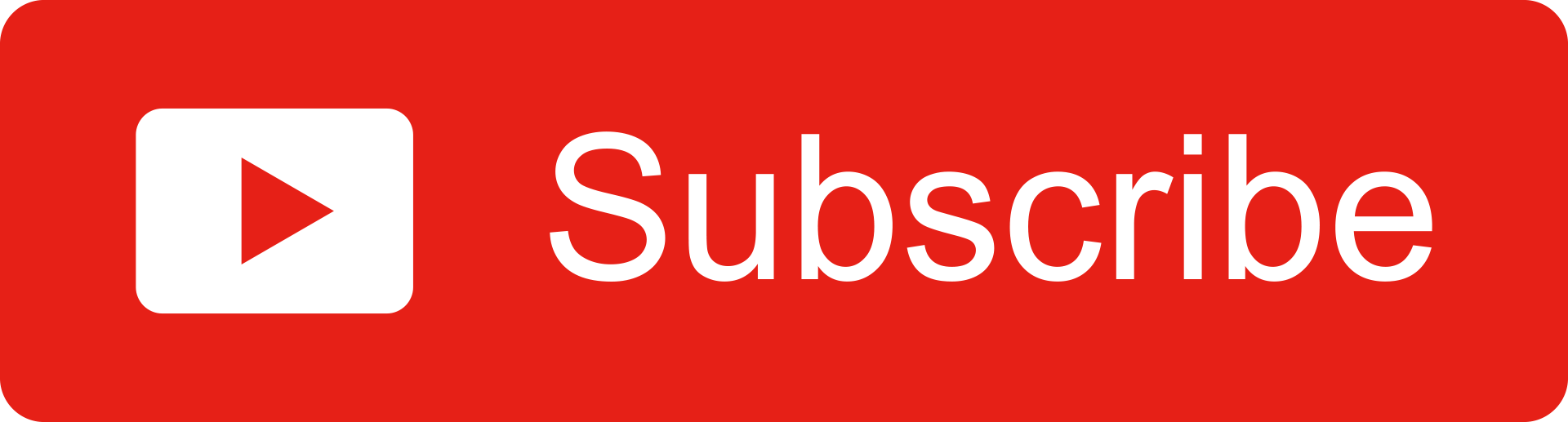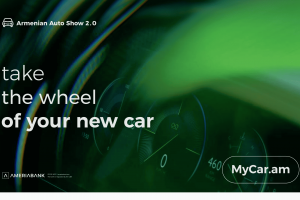Any citizen in the Republic of Armenia who has information about any corruption risk, corruption incident, conflict of interest or violation of the code of conduct by a public servant or other apparent violations can report it anonymously or by submitting the data through the Haytnir.am online whistle-blowing platform.
In the anonymous version, information can be reported and submitted through the TOR system. This is a non-standard web browser designed to protect against third parties. This option hides a person’s Internet Protocol Address (IP) and encrypts data.
Examples of standard web browsers are Google Chrome, Firefox, Microsoft Edge, Opera, etc.
Meanwhile, some standard web browsers also allow you to hide you’re the IP address of your device through a built-in Virtual Private Network (VPN) channel using additional settings.
Depending on the operating system you are using, you can choose any of the following options:
- “TOR” browser, if you use “Windows”, “macOS” and “Linux” operating systems
Step 1. Download the TOR browser from https://www.torproject.org, install and run it. When you start Tor Browser, you will see the Connect to Tor window. This offers you the option to either connect directly to the Tor network, or to configure Tor Browser for your connection. In most cases, by choosing the “Connect” function, you will be provided the opportunity to get automatically connected to the Tor network, without further configuration.
Step 2. Visit the following webpage https://haytnir.am/am/report with a TOR browser.
- TOR Browser for Android, if you use Android operating systems
Step 1. Download the TOR browser from the “Google Play Store”, install and run it. Every time you launch the TOR Browser for Android, you will need to click the Connect button to connect to the TOR network and hide the IP address of your device.
Step 2. Visit the following webpage https://haytnir.am/am/report with a TOR browser.
- “Onion” browser, if you use the “iOS” operating system
Step 1. Download the “Onion” browser from the “App Store”, install and launch it. The “Onion” browser can be used immediately after its launch. The address of the web application of the device will be hidden without any additional settings.
Step 2. Visit the following webpage https://haytnir.am/am/report with Onion browser.
- “Opera” browser, if you use “Windows”, “macOS”, “Linux” operating systems
Step 1. Download the “Opera” browser from https://www.opera.com, install and launch it.
Step 2. Go to “Settings” section.
Users of Windows or Linux operating system can click the “O” icon in the upper left corner of the Opera browser to open the “Menu” of the “Opera” browser. At the bottom of the menu you will find a link to the “Settings” section.
To open the “Menu” of the “Opera” browser in the “macOS” operating system, click on the “Opera” browser icon in the toolbar. Here the settings page is presented under the name “Preferences”.
Step 3. Click the “Advanced” section in the left sidebar menu and enter the “Features” section.
Step 4. Under VPN, check Enable VPN. When you enable VPN, it starts automatically and a blue “VPN” badge appears in the combined address and search bar. Click the badge and you will see an On/Off switch, information about the amount of data transferred, the virtual location, and the virtual IP address.